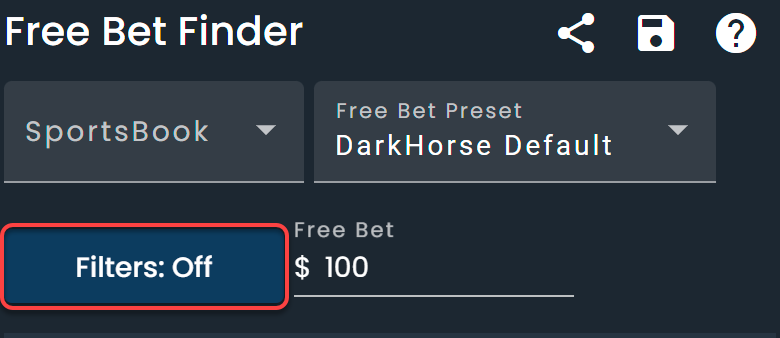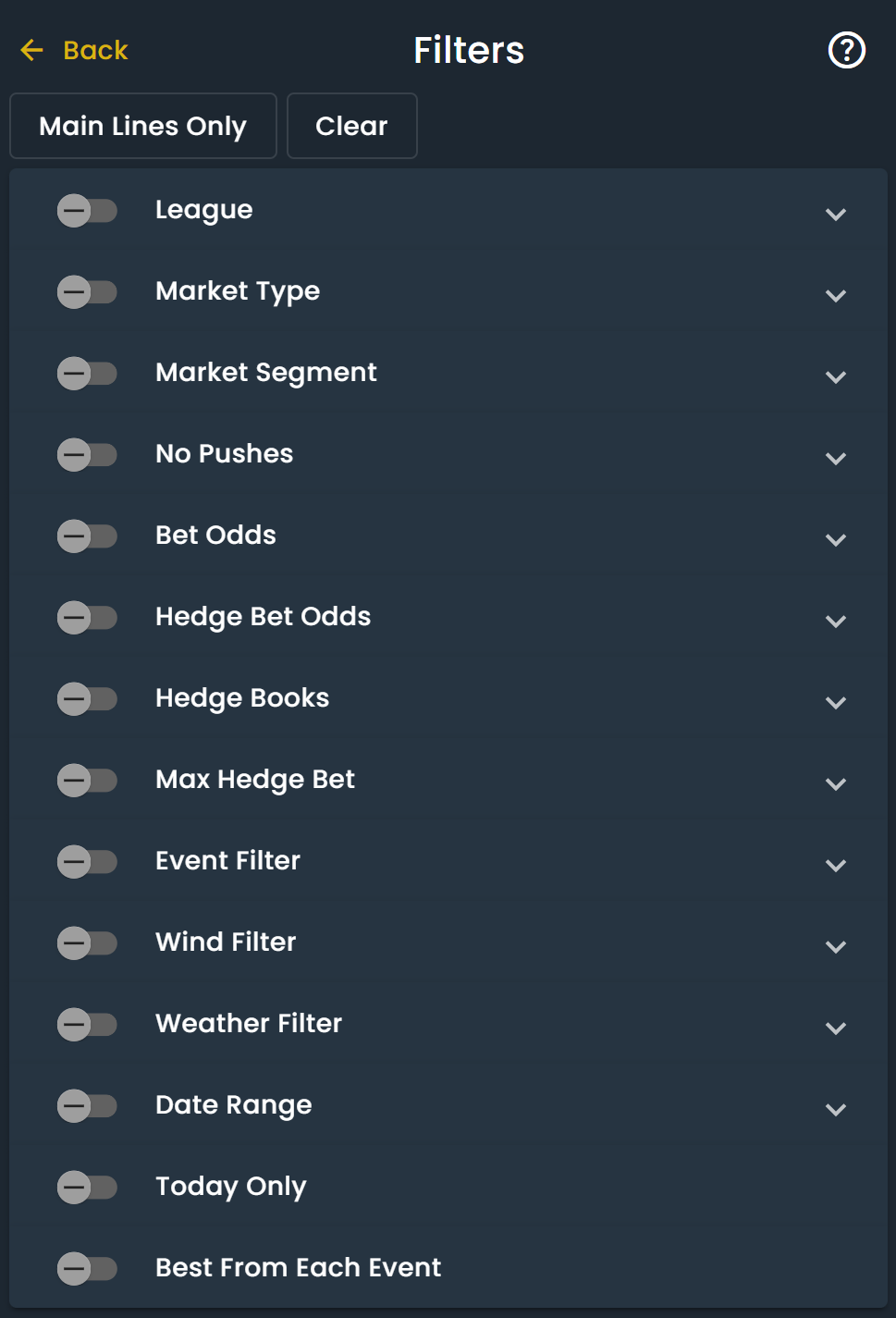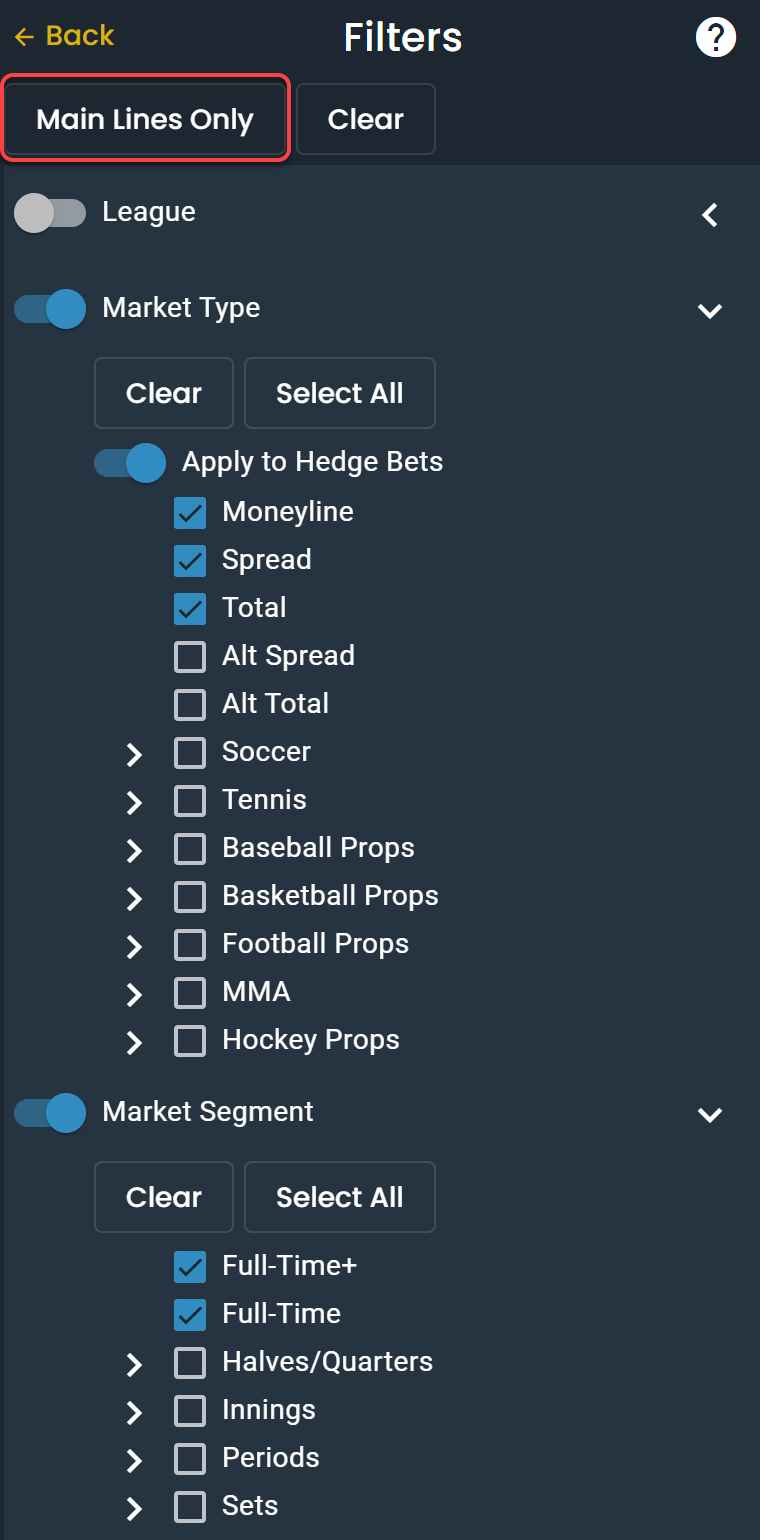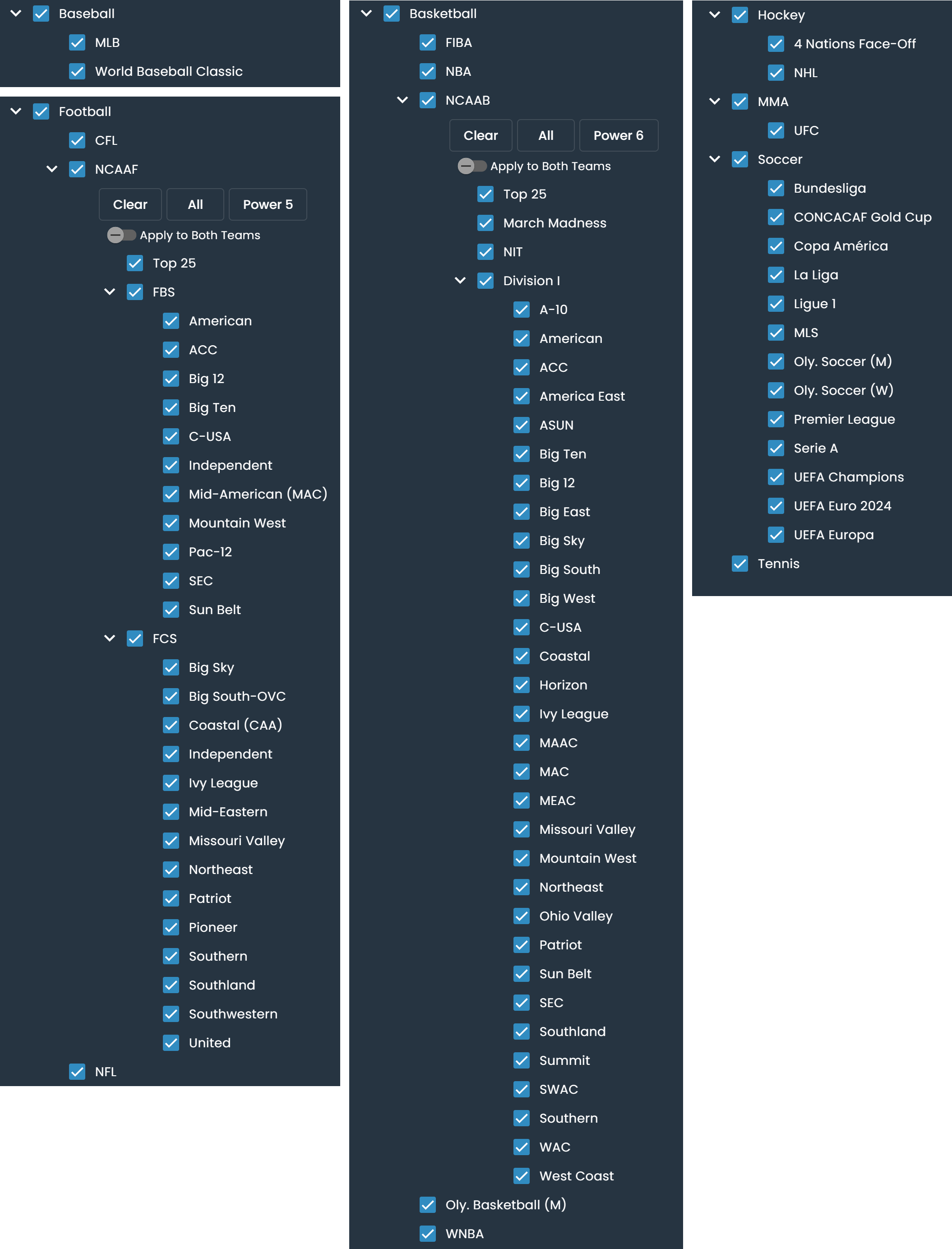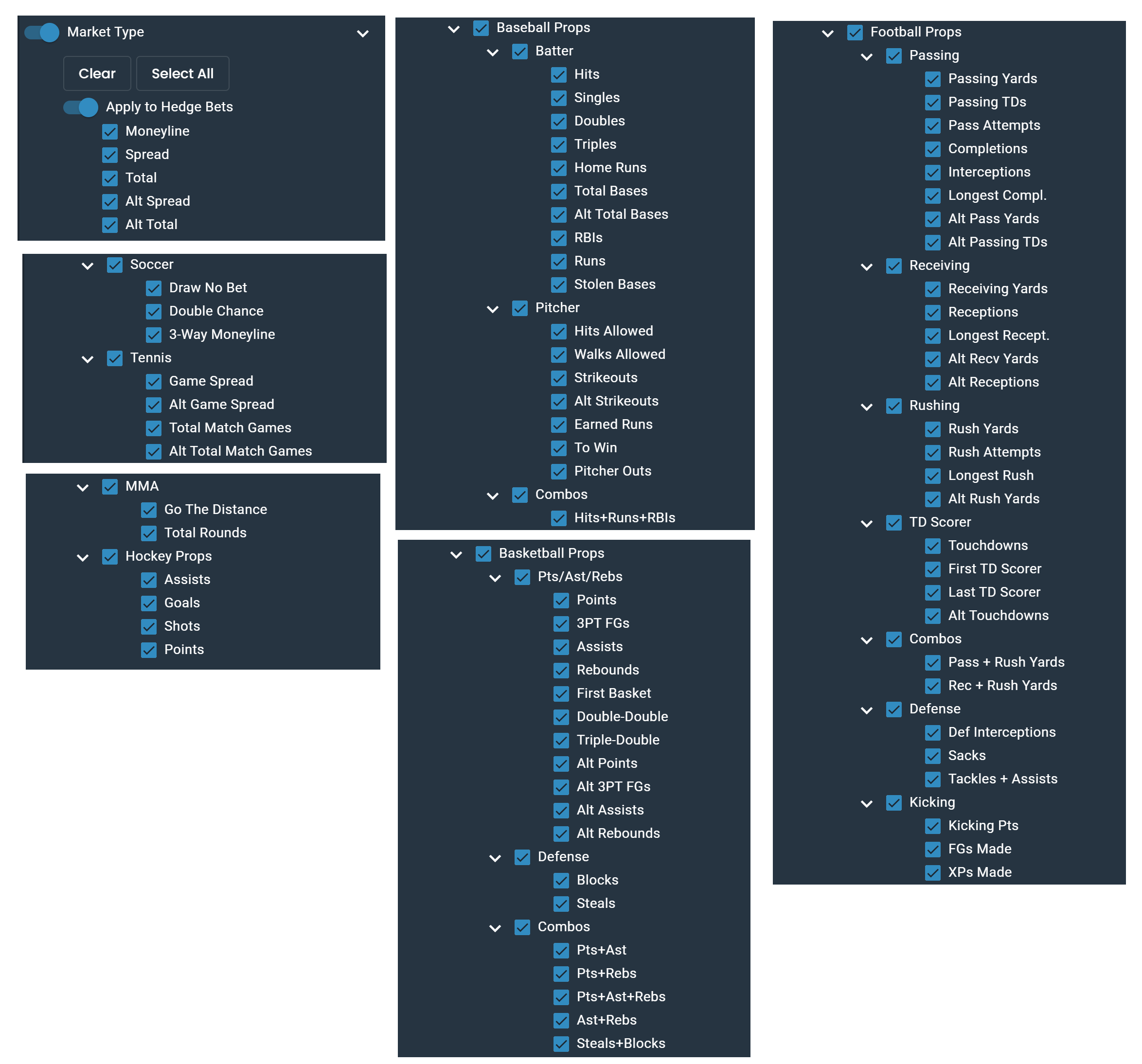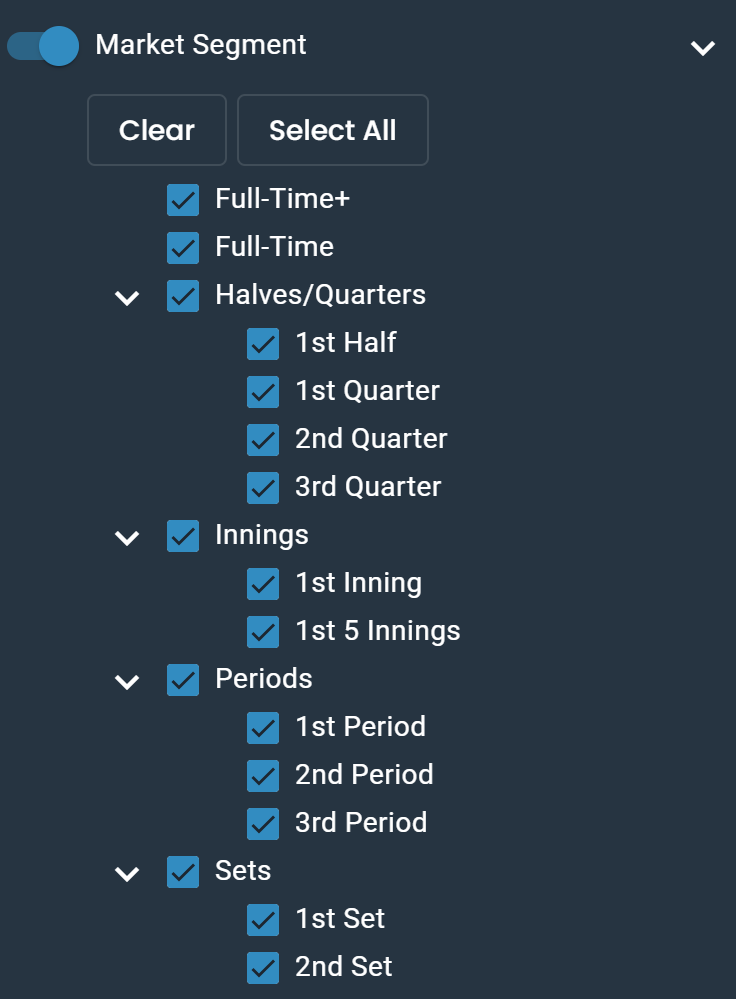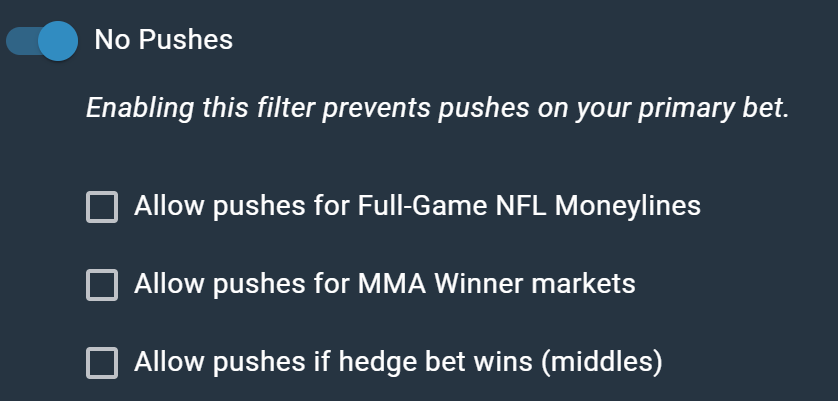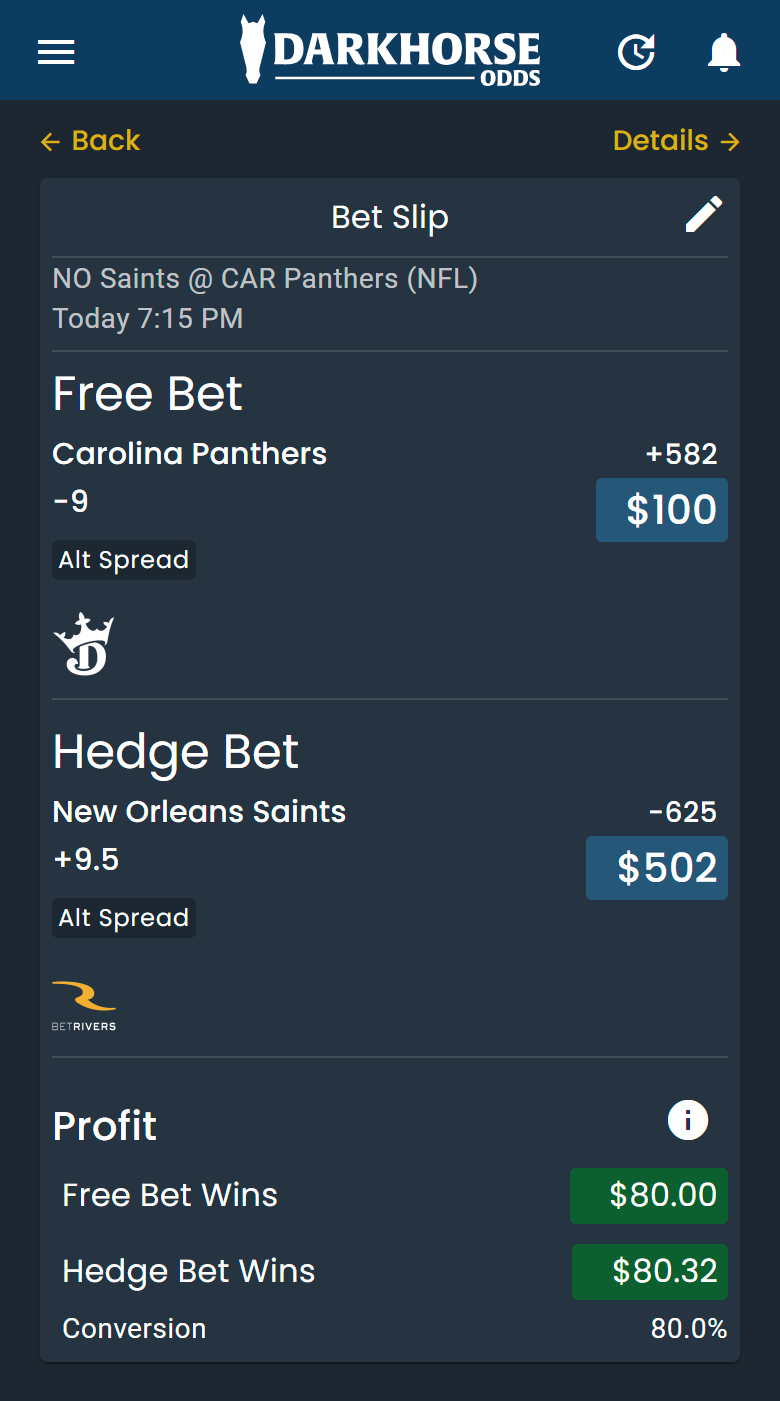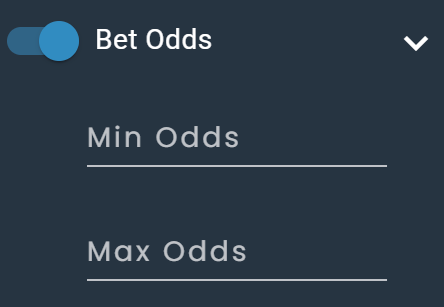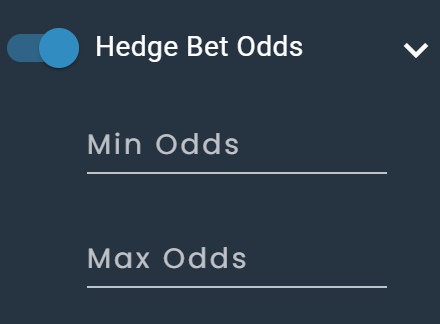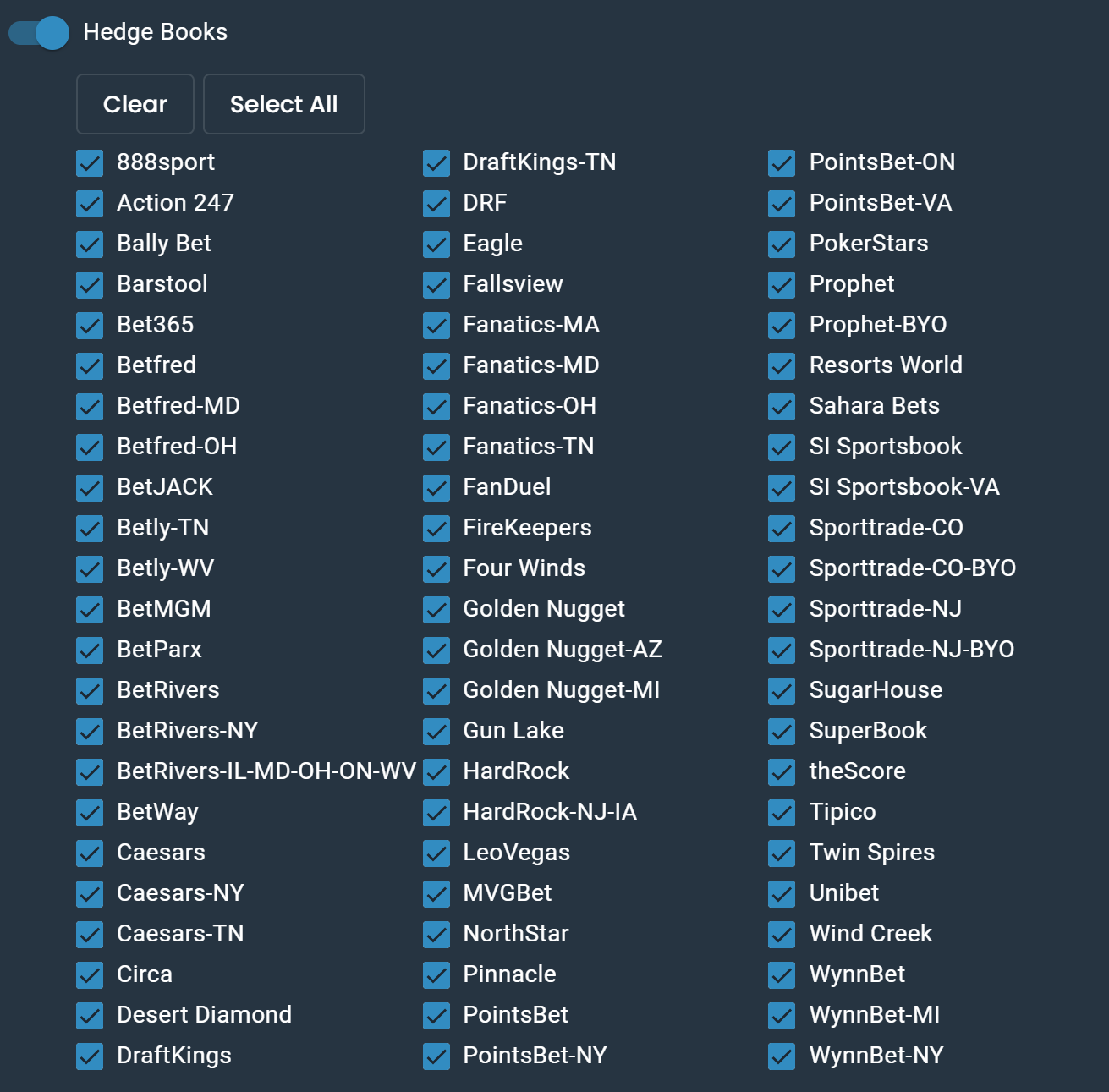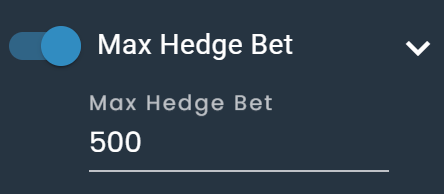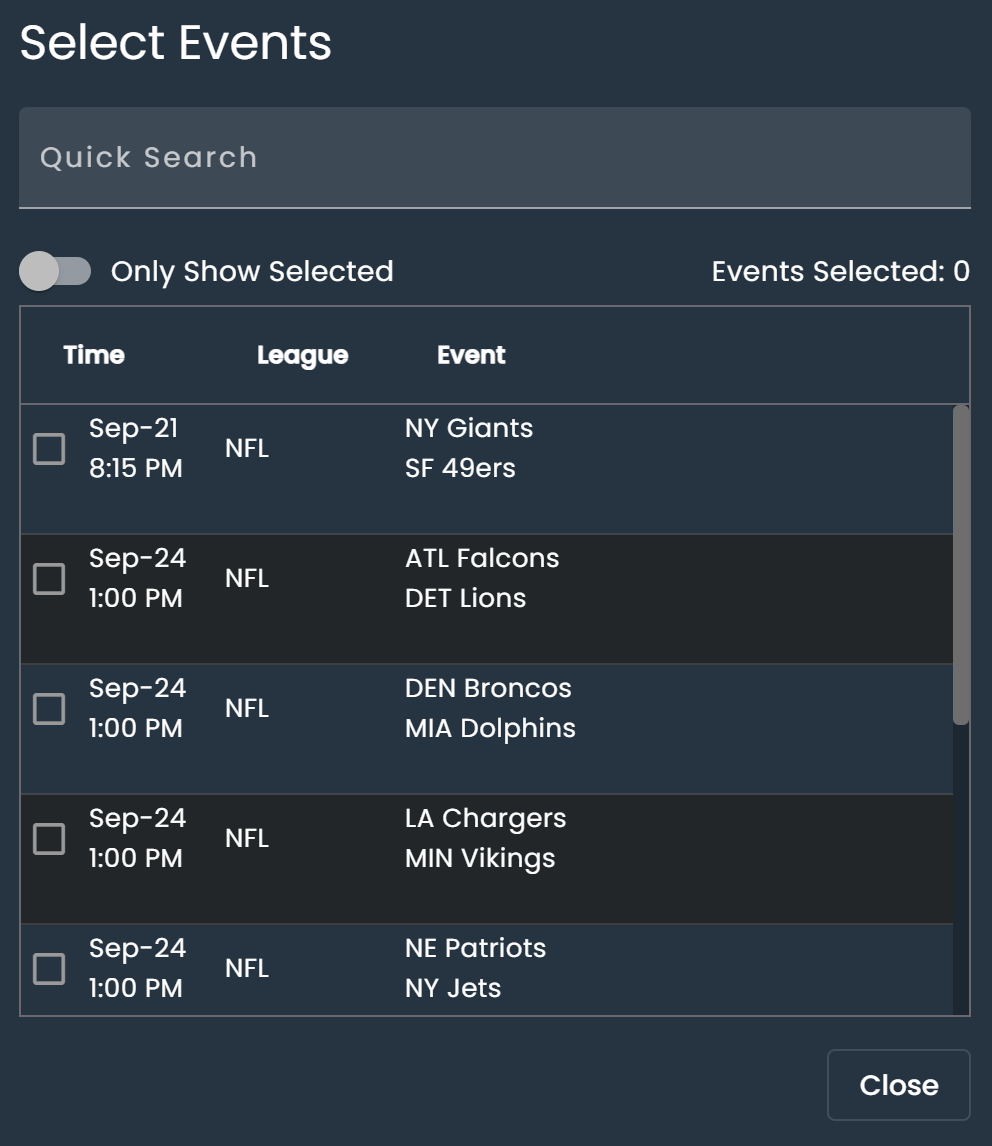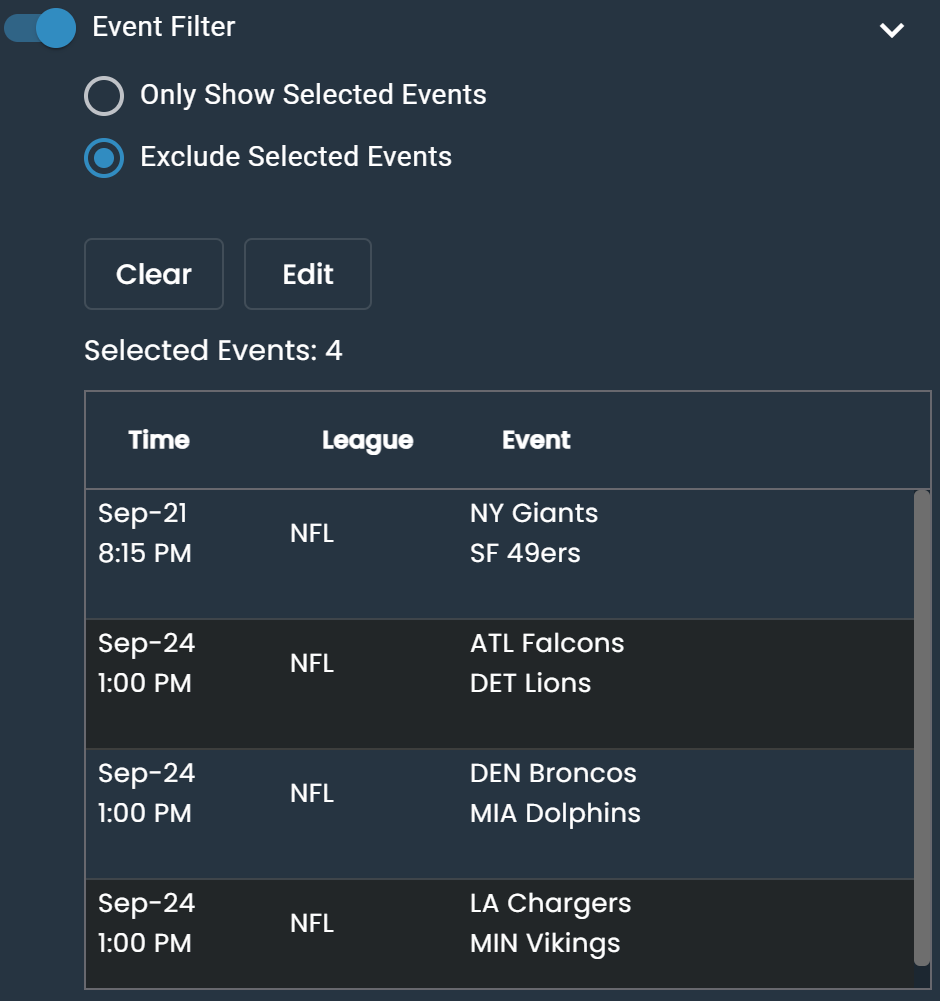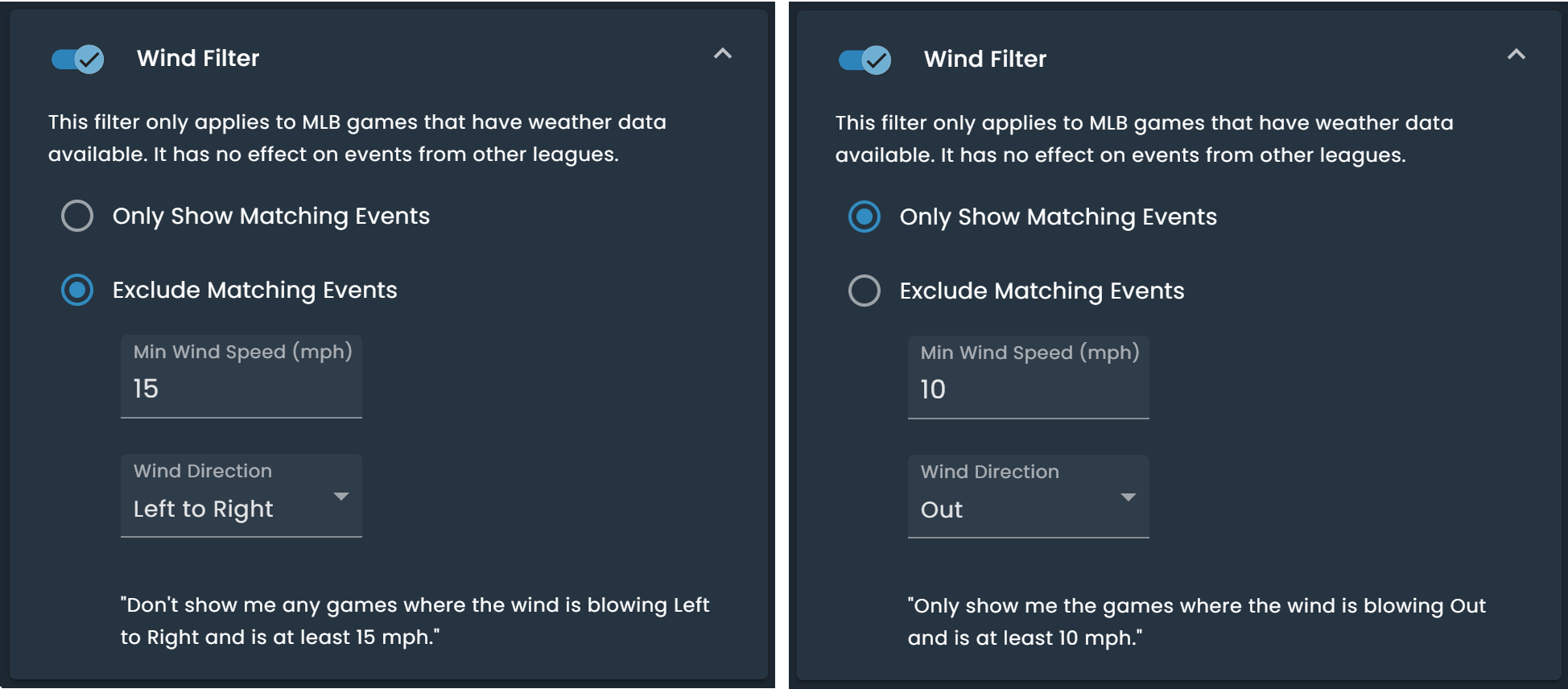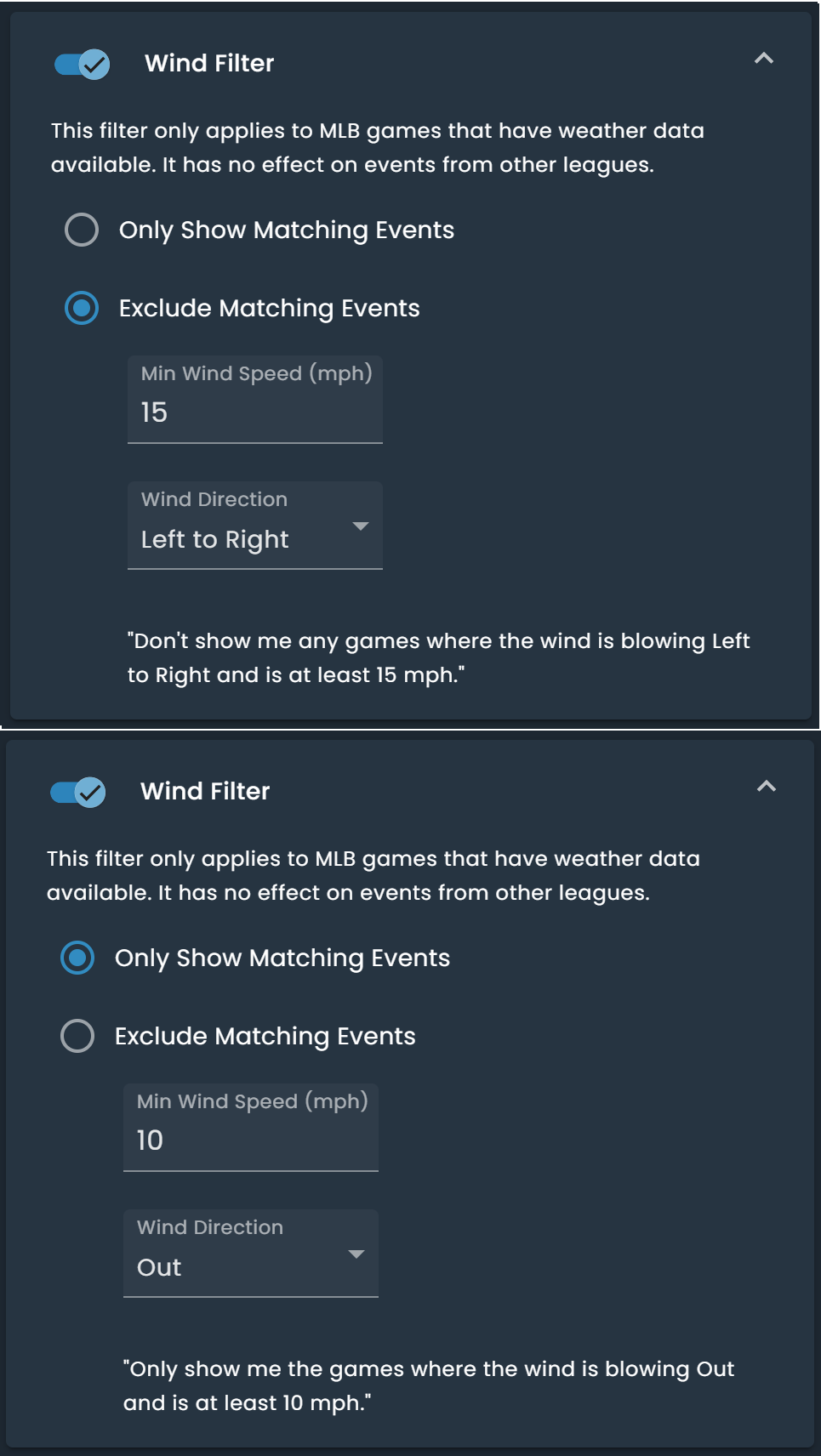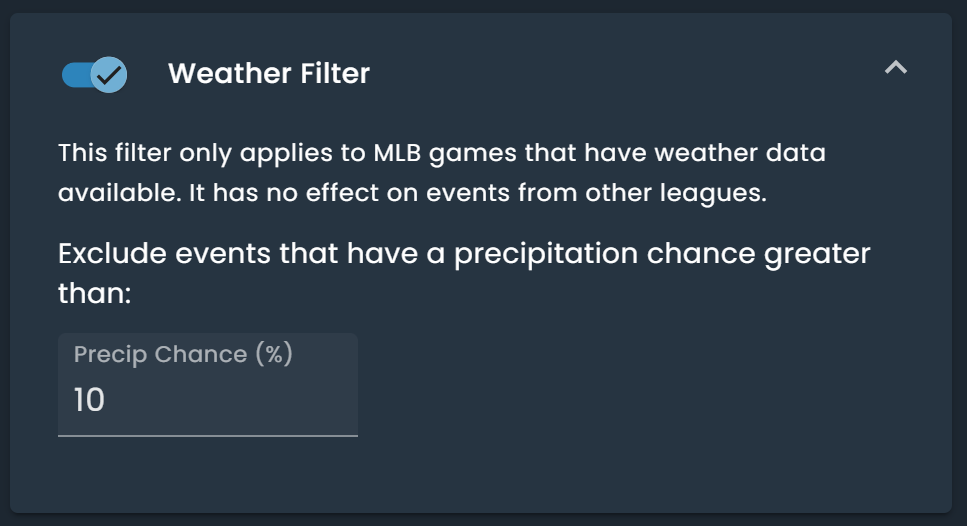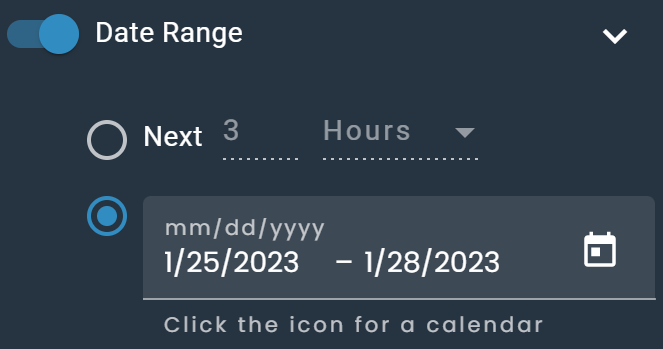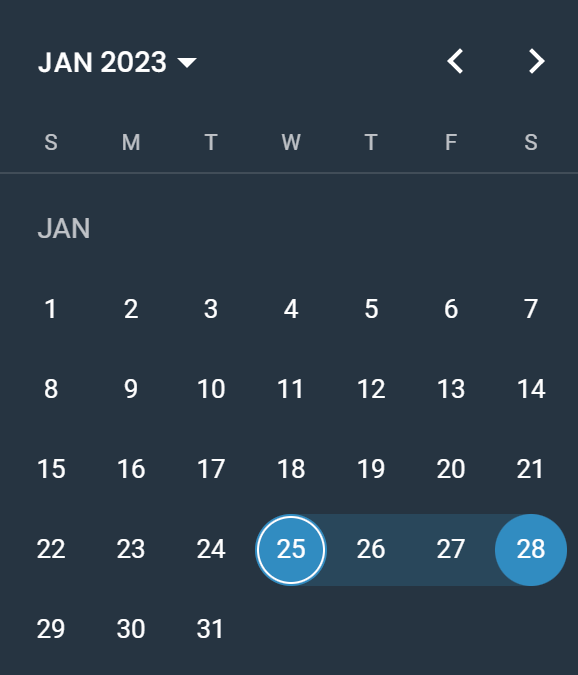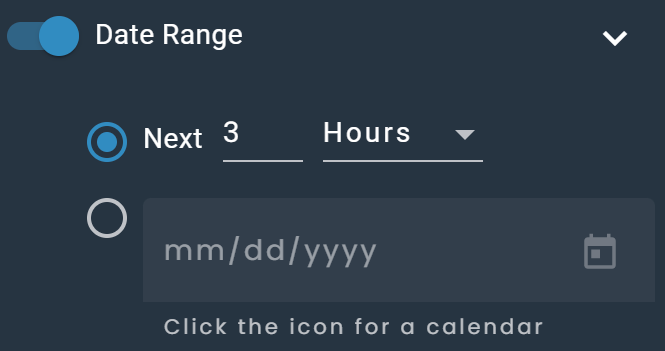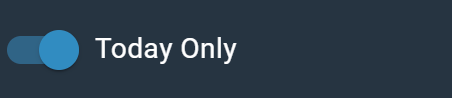Filters
Key Takeaways
Filters allow you to remove bets that do not meet your needs. Whether it is because a particular promotion is for a specific league, has minimum odds requirements, your bankroll limits your max hedge amount, or even situations where you need to select a single event. Our filters allow you to do this without wasting time searching through every available line.
Apply Filters
Click the “Filters” button to view and apply filters.
Main Lines Only
Selecting Main Lines Only will filter Market Type to Money Line, Spread, and Total and Market Segment to Full Game/Match. This is recommended to avoid limits. Learn more in our Don't Get Limited guide.
League
You can add/remove leagues as desired.
Market Type
Find the exact market you need for your promotion.
There is a toggle to “Apply to Hedge Bets” which lets you choose to apply the Market filter to your hedge books. For example, at times the Main Line Spread on one book may be an Alternate Spread on the hedge book. In some cases, you may be okay with an Alternate Line for your hedge, in other cases, maybe not. This toggle lets you choose.
Market Segment
Select the desired game segment from full game/match to specific quarters, halves, innings, periods, and sets.
No Pushes
This filter removes the chance of your bets pushing. The main reason to avoid pushing a bet is for Bonus Bets. Some sportsbooks do not refund Bonus Bets, so pushing on a Bonus Bet would result in missed profit. You would not lose any money, but would lose the profit from the Bonus Bet conversion. Within the No Pushes filter there are options to allow three exceptions.
NFL Full-Game Moneylines
NFL is the most popular sport to bet on with the largest limits, and they tie less than 0.5% of the time. The risk is small but it does exist.
MMA Winner markets
MMA fights end in a draw less than 1% of the time.
If the hedge bet wins (middles)
Matched betting is designed so that one bet loses and the other bet wins. There are instances where one bet will win or push and the other bet will win. This is called a middle. It happens when there is a small difference in the spread or totals you are betting on.
Example 1: Betting Over 48.5 points in an NFL game and betting Under 49.5 points in the same game. If 49 points are scored both bets win.
Example 2: Betting Over 49 points in an NFL game and hedge with Under 49.5 points in the same game can also result in a middle. If 49 points are scored the Over 49 bet pushes and the Under 49.5 bet wins.
Turn this exception on if it does not matter if the Promotional Bet is voided. Such as a Site Credit Bet. Leave this exception off if the promotional bet needs to settle, such as a Qualifying Bet.
If a Bonus Bet pushes and the Hedge Bet wins, you profit the same as if the Bonus Bet lost. If you are able to get a refund for the Bonus Bet your profit increases because you can convert that refund. In the example below if the Panthers win by exactly 9 points the Bonus Bet is voided, but you still make $80 from the hedge. If DraftKings refunds the Bonus Bet you can convert it again.
Bet Odds
Set Min and Max odds for the Promotional Bet. Useful when your promotion has specific odds requirements.
Hedge Bet Odds
Set Min and Max odds for your Hedge Bet. This is particularly useful when stacking promotions. For example, your Hedge Bet is Site Credit and has a minimum odds requirement.
Hedge Books
Add/remove hedge books as needed. On the Settings page, you can also add and remove books that will be available across all your Bet Finders. Filtering hedge books here will only apply to this Bet Finder. This is useful when you have a low bankroll in one of your books and you want to remove it as a possible hedge, but do not want to remove it from settings since you still belong to the book.
Max Hedge Bet
You can limit the maximum hedge amount to only show bets that fit your bankroll.
Event
Select multiple events that you want to include or exclude from the Bet Finder results. Include events works well when a qualifying bet need to be placed on a specific event. Exclude events works well when you have already bet on a game, and do not want to bet it again.
Wind
The Wind Filter allows you to include or exclude games based on both wind speed and direction. For example you can filter to:
- "Don't show me any games where the wind is blowing Left to Right and is at least 15 mph."
- "Only show me the games where the wind is blowing Out and is at least 10 mph."
The following options are available for the Wind Filter:
- Wind Speed: In mph
- Wind Direction: Any, In, Out, Right to Left, Left to Right
Weather
The Weather Filter enables excluding games that have a chance of precipitation above the threshold you set.
Date Range
Select a start and end date. You can input by typing in a mm/dd/yyyy format, or by clicking the calendar icon and selecting the start/end date.
Calendar to select start and end dates.
Use the next "X" hours/days filter to narrow down the events you want to view.
Today Only
Only show events that start before midnight.
Best From Each Event
Some promotions will give you several offers but you can only use one per game. Turning this filter on only shows the best available conversion for each game. For example, DraftKings often does one 25% profit boost for each NFL game in week one.
Middles Only
The Middles Only filter only displays matched bets where there is a chance of both of them winning, or one of them winning and the other pushing. Learn more about middles in our Middles guide. This can result in significantly more profit, but the chances of a middle occurring are very low. Also, when the bet that pushes is a promotional bet like a Bonus Bet, you are at risk of the Bonus Bet being voided and not returned. If the bet that pushes is a Qualifying Bet, you are at risk of it not qualifying for your reward