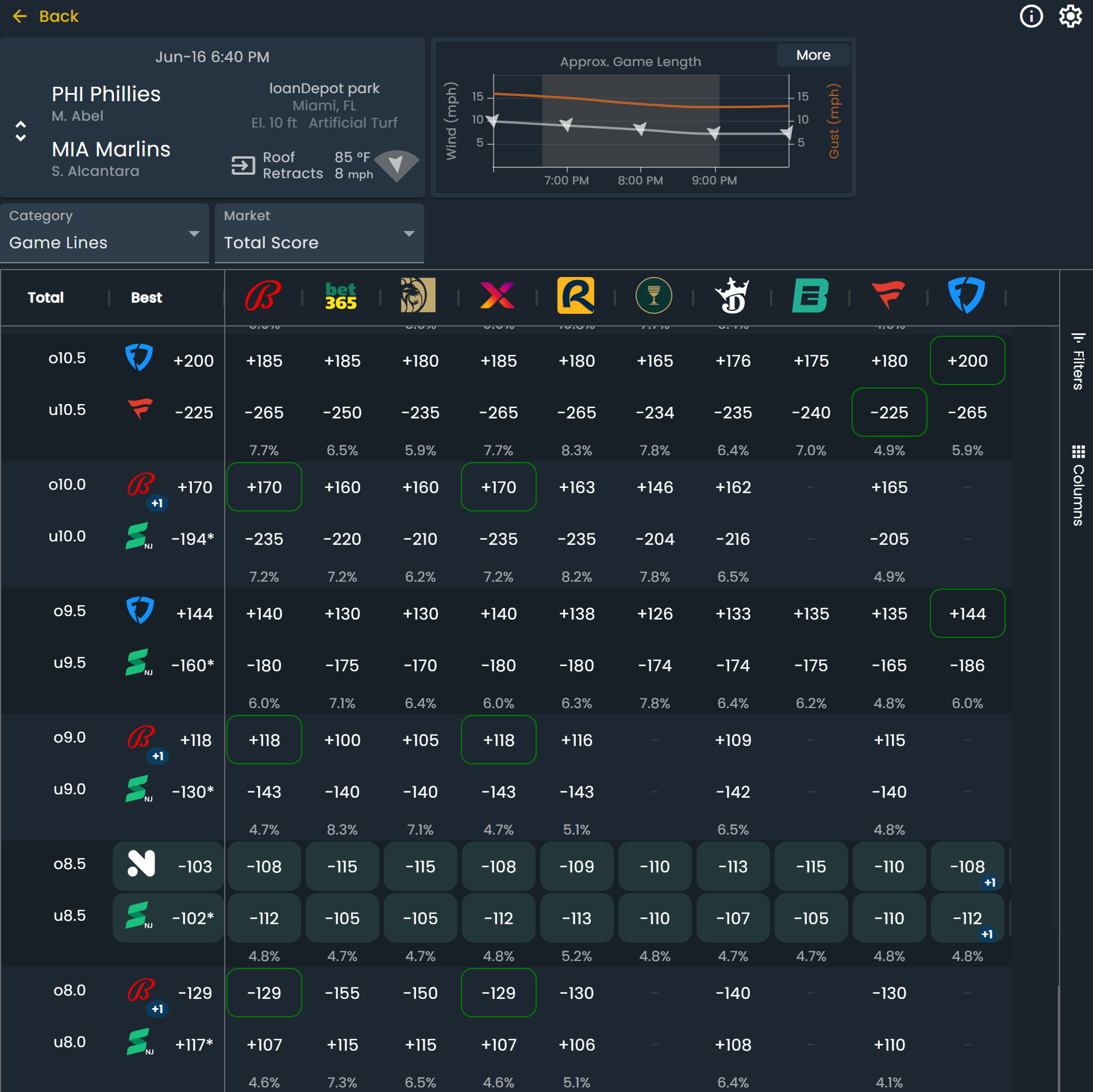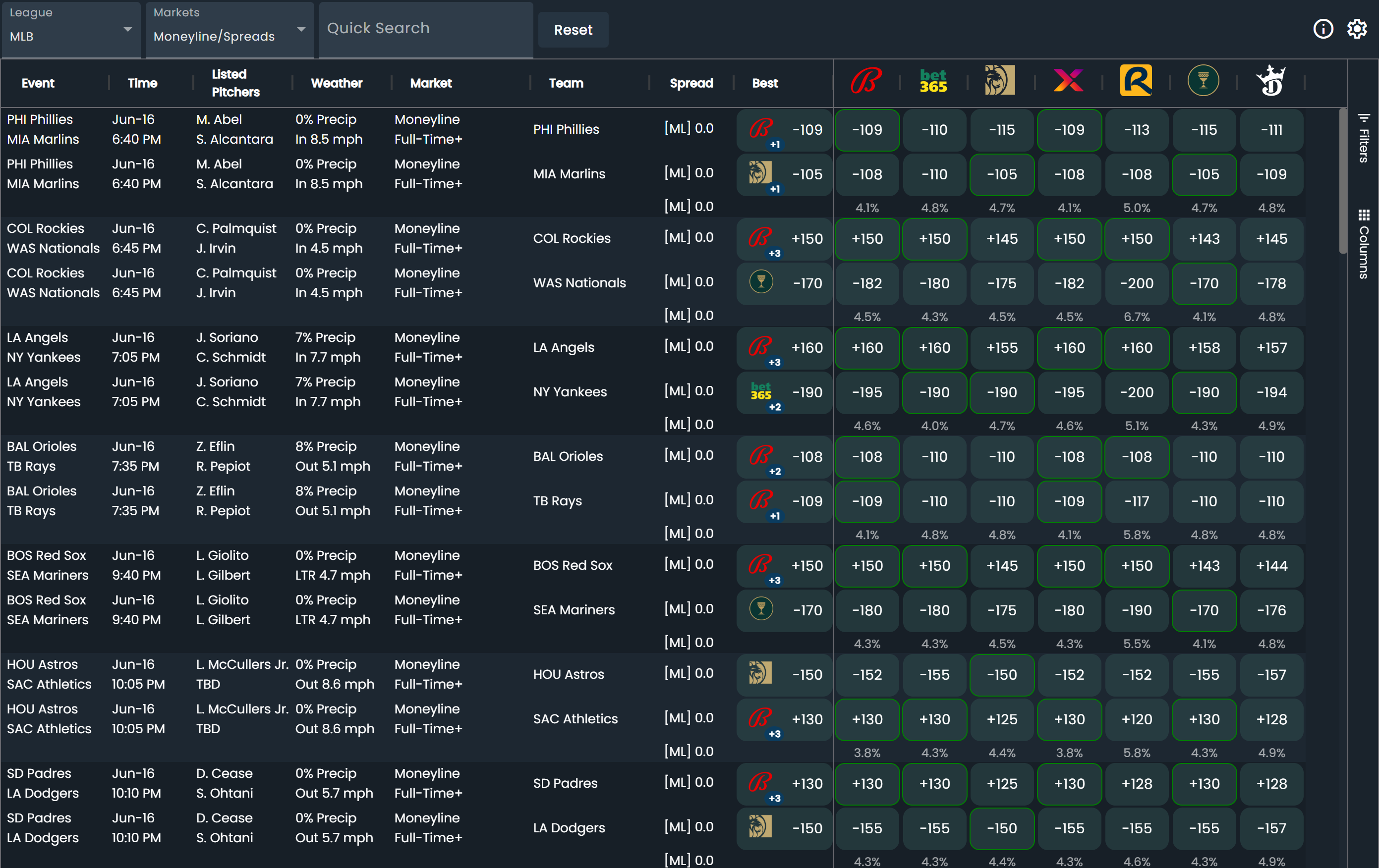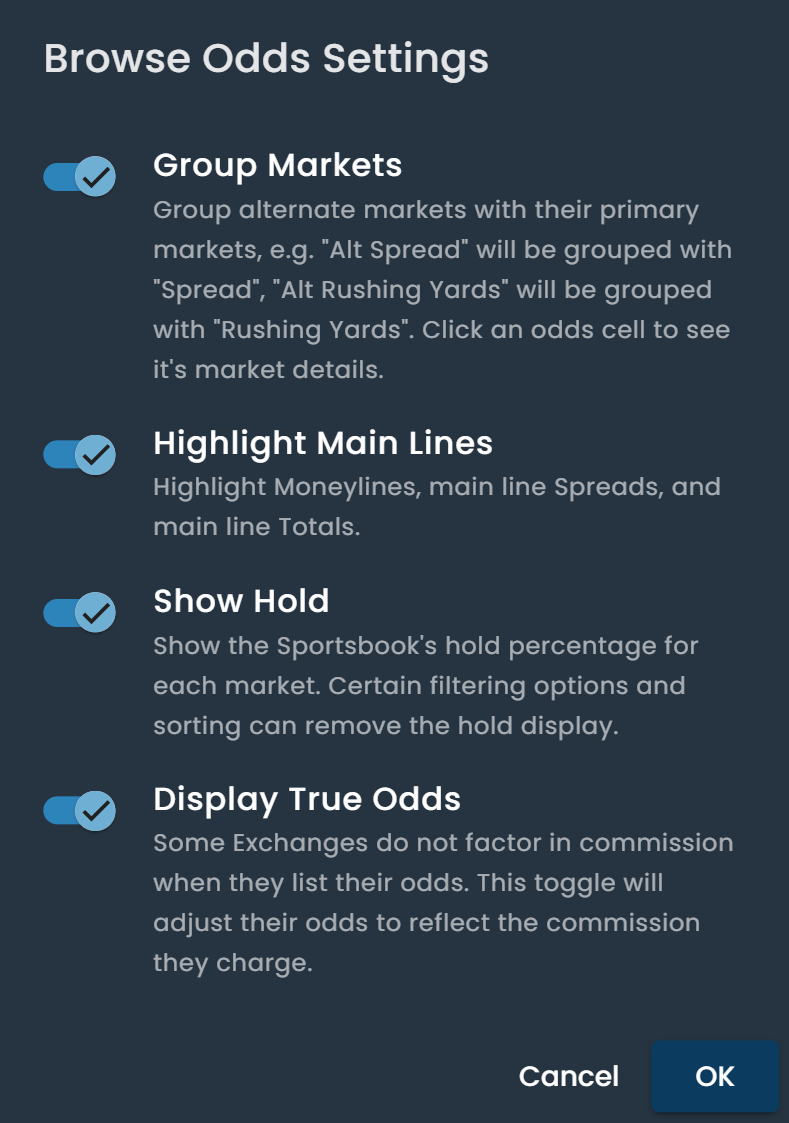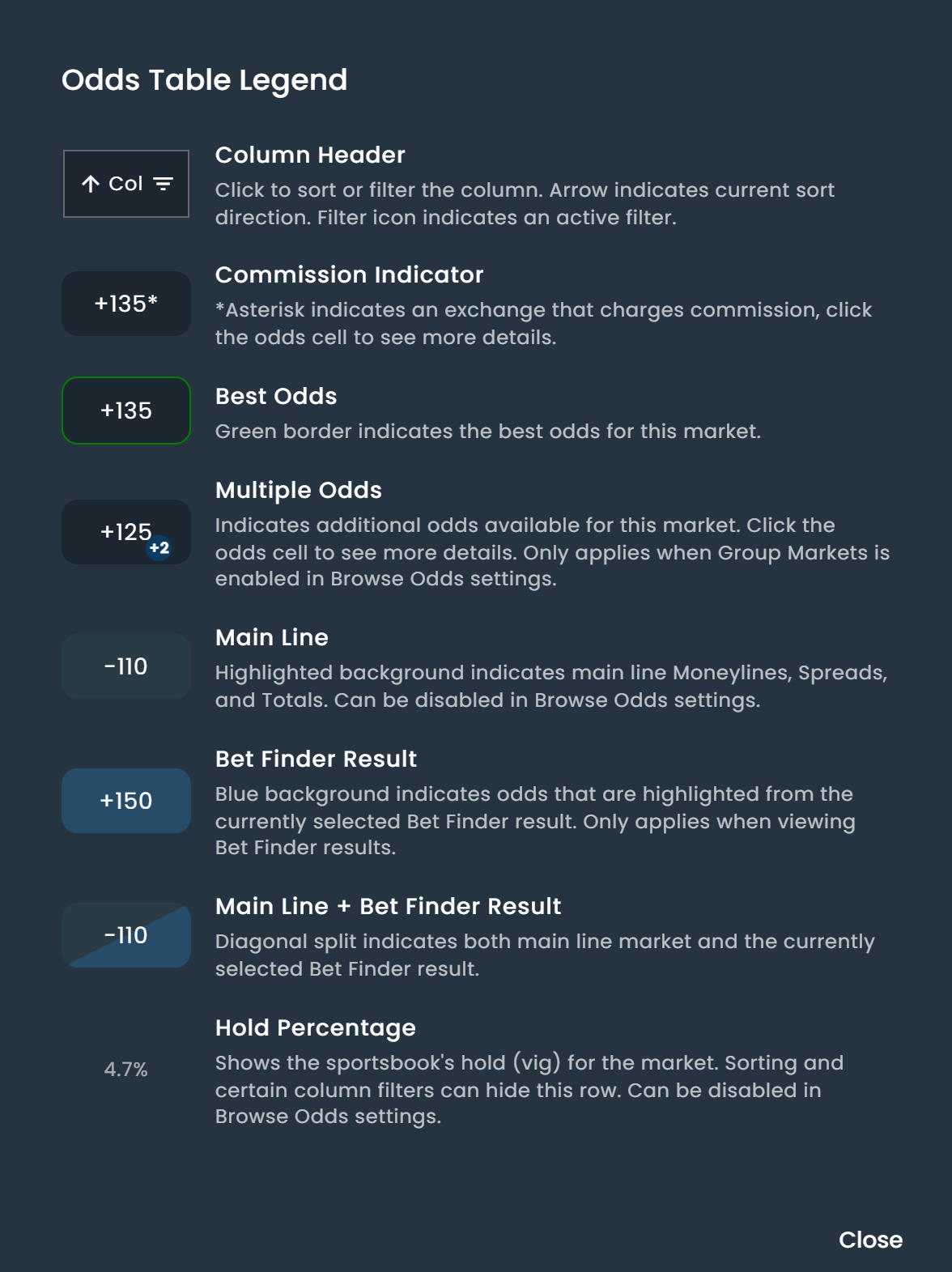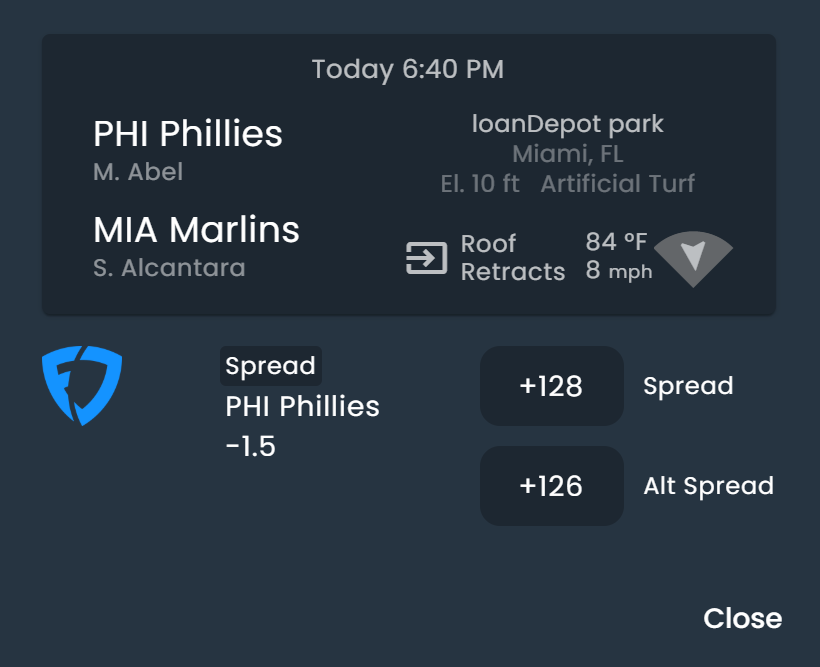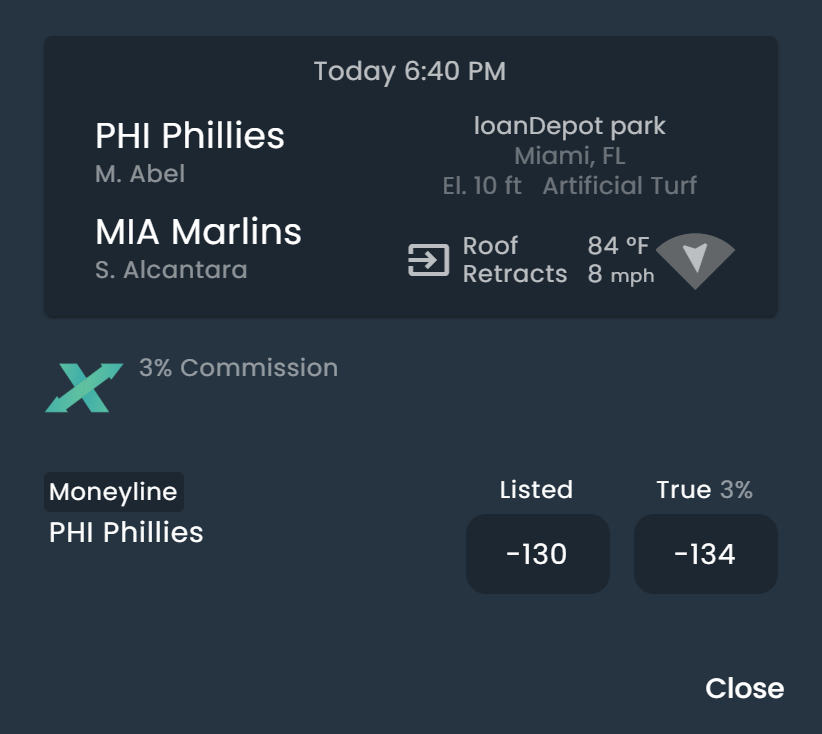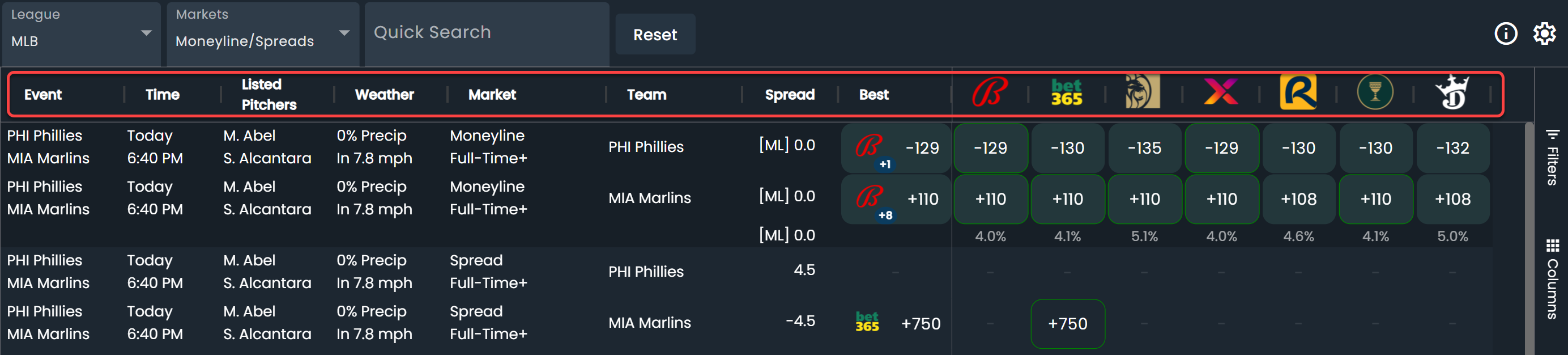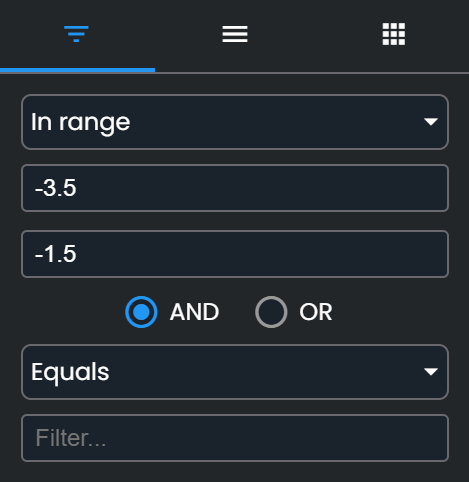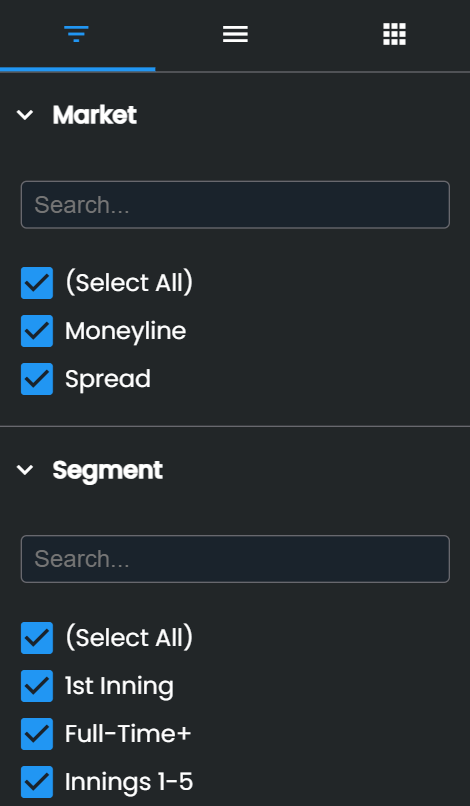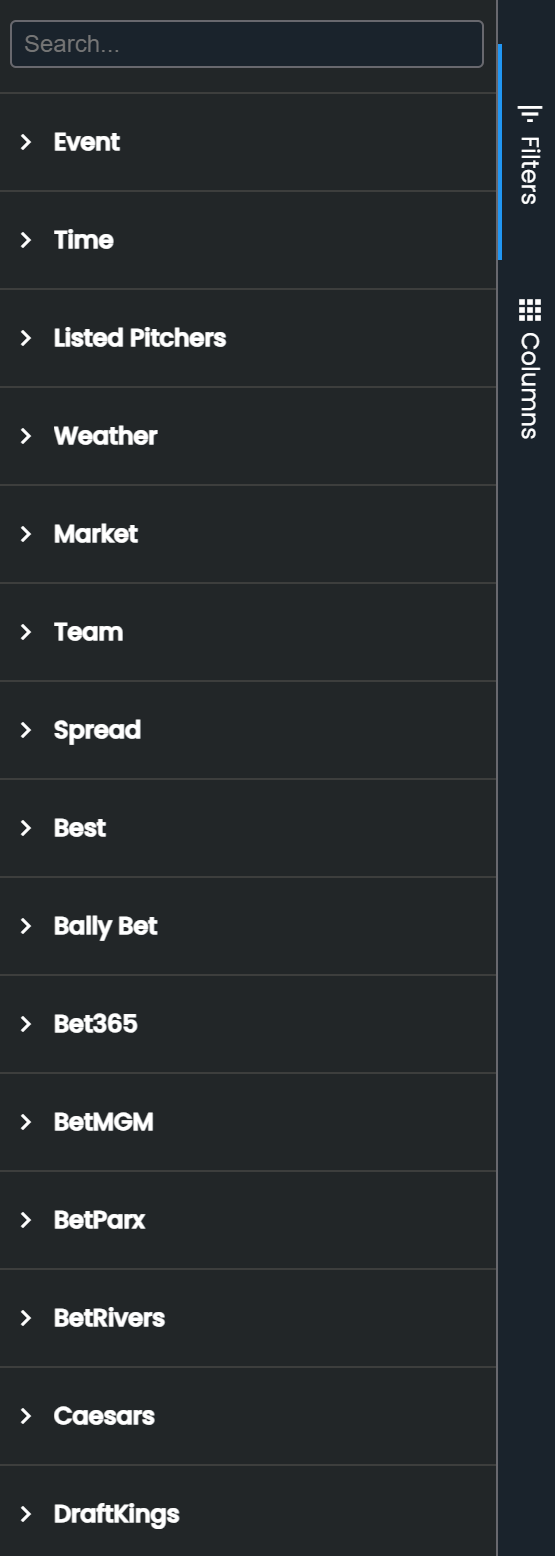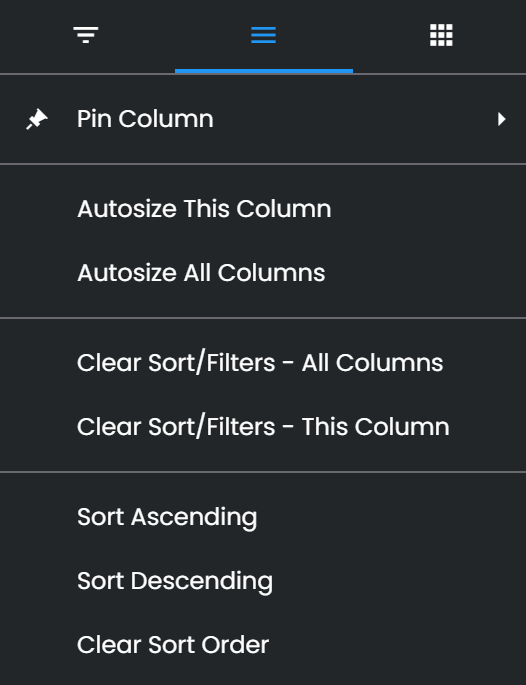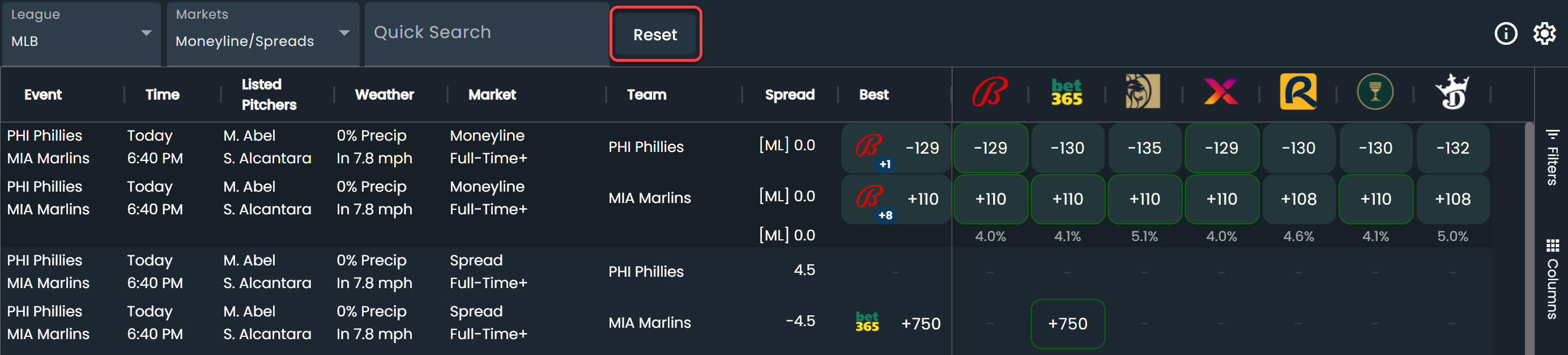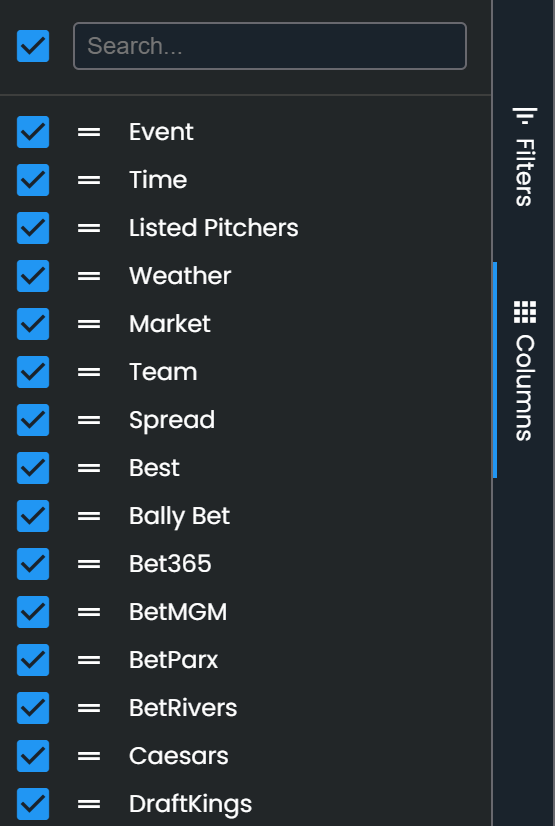Browse Odds & Browse Odds Table Overview
Key Takeaways
DarkHorse Odds features two distinct odds screens, enabling you to tailor your experience to your needs. Both allow extensive sorting and filtering so you only see exactly what you want.
Browse Odds
In Browse Odds you can view one game and market at a time.
Browse Odds Table
The Browse Odds Table allows you to view an entire league at once, quickly comparing games across a league.
Settings
Clicking the gear in the top right displays Browse Odds settings. These settings allow you to
- Group Markets
- Highlight Main Lines
- Show Hold
- Display True Odds
Legend
Clicking the info button in the top right displays the legend.
Additional Details
Clicking on a cell in Browse Odds displays additional information about that line. When there are multiple sets of odds, clicking will reveal all the available odds. When true odds differ from listed odds, clicking a cell displays both.
Filter
Clicking on any column allows you to filter the results, leaving you with only the lines that matter to you. You can filter your results by specific markets, events, or teams to narrow down your search. You can also filter by specific lines, such as showing only spreads between -3.5 and -1.5.
Clicking Filters on the right-hand side of the main screen also allows you to filter any available column.
Sort
Just like filtering, you can click on any column and sort the results in any desired order.
Quick Search
Typing in the Quick Search box limits the results to rows containing the text in the search field.
Reset
Clicking the Reset button removes any filters, sorting, and the quick search field.
Add/Remove Columns
You can add or remove columns from Browse Odds by clicking on a column header or the columns button on the right side of the main screen.